From the Cooptel main page, www.cooptel.qc.ca, click on the link “View my consumption”.
Please enter your username (ie: username@cooptel.qc.ca, and only enter what is in front of the @cooptel.qc.ca) and your password in the window that will appear on your screen, and click on OK.
Then, select the month for which you want to see your consumption and click on the “View” button. You will then have access to your consumption of the previous twelve months.
Your username is what is in front of the @ of your Cooptel email address. (ie: username@cooptel.qc.ca)
The username can also be called: User ID, Account name, Login.
Cooptel suggests to verify if your computer:
This equipment prevents the high frequencies of your ADSL high speed modem from producing interference on your telephone line. You must use the filters with your Cooptel ADSL internet connexion to ensure optimum performance. If the filters are not correctly installed, you could hear noise on the line.
NOTE : Filters have to be put on each equipment that shares the same telephone line as your ADSL high-speed modem: telephone, fax machine, alarm system, etc.
It is important not to put the telephone filter on the socket where you plug in your high-speed modem; this blocks the signal and you will not have access to the high-speed internet service.
When you buy your modem at Cooptel, we will give you two filters free of charge. To obtain additional filters, please communicate with customer service to make the purchase at the cost of 5$ each.
1- To set up your email software, make sure you have this information at hand:
2- To set up your email software in Imap, make sure you have this information at hand :
Here is the information you will need for the outgoing mail server:
Cooptel makes available to these members a space of 5 MB on its cooptel.ca site Note, however that you must be familiar with the use of ‘FTP’ and other web page creation tools.
To access your account, you must use an “FTP” software and go to the address: ftp.cooptel.qc.ca or if you are using Microsoft Internet Explorer to download your files enter: “ftp: //user@ftp.cooptel.qc.ca”
You enter your username and your password and you will be able to access your account.
For your website to be accessible to everyone, you must add all HTML files to the “public_html” folder. The main page of your website must be saved under the name: index.html. The other pages of your website can have any name you want.
Your web address will be : www.cooptel.qc.ca/~”user”
The connected user
The family
* With 75% emails without attachments and 25% with attachments.
** For information only. Several factors can vary the consumption.
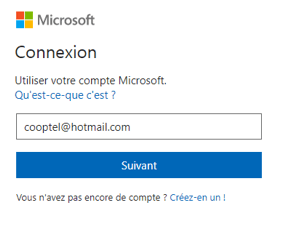

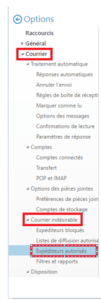

If you can not find an answer to your question by visiting our Frequently Asked Questions, we invite you to submit your question so that we can improve.